Everybody and their dog is searching all kinds things on Google...even your name. Wouldn't it cool to know how often...and for businesses it can be invaluable because you can track any hits from any of your online marketing strategies telling you exactly what is effective and what isn't...here's how...
What is a Google Alert?
A Google alert is a notice sent to you from the Google alert system via email when Google has found an instance of the keywords you have setup to monitor. You can send this notice to any email address. It does not have to be a Gmail email address.You set what areas of the internet you wish to monitor. It can be just news articles, just blogs, the web, a comprehensive report covering all instances, just videos or just groups.
The frequency that you receive your Google alert is set by you. The alert can be sent as Google finds the phrase, once each day or once a week.
In one session you are allowed to create up to ten alerts. Once confirming your alerts, you are allowed to create more. The maximum number of alerts you are allowed per email address is 1000 alerts.
Create a Google Alert Without a Google Account
The steps below are how to create a Google alert without using a Google account.- Go to the Google Alerts home page.Over on the right is a series of boxes (form) to fill in.
- The top box is where you fill in what you want to be alerted about.You can fill in your domain name, company name, keywords you want to monitor, or anything else you want.
- The second step is to select what type of alert you want.Your choices are:
- News – top ten results in Google News
- Blogs – top ten results in Google Blog search
- Web – top twenty results in Google Web search
- Comprehensive – Everything (selected by default)
- Video – top ten results in Google Video search
- Groups – top fifty results in Google Groups search
- Next is how often you want to be notified.The choices for the frequency you receive your Google alert are:
- as-it-happens – Receive your alert as soon as Google finds an instance of your alert.
- once a day – As it says, you receive a Google alert email once a day. (selected by default)
- once a week – Again, as it says, you receive your Google alert email once a week.
- Email length is how many results in the emailed alert to you want at a time.You have 2 choices:
- up to 20 results (selected by default)
- up to 50 results
- The last box before submitting is for your email address you want the Google Alerts sent to.Enter your email address in the box provided. It does not have to be a Gmail email address.
- Check over your selections.
- The last step is to left click the Create Alert button at the bottom of the form.That’s it, you are done!
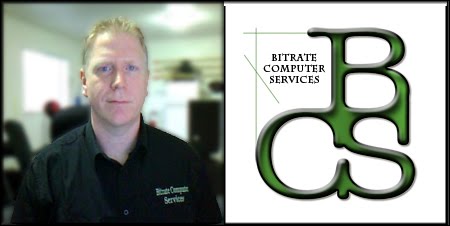
No comments:
Post a Comment